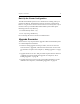HP StorageWorks Clustered File System (software-only) 3.6.1 Windows Storage Server Edition upgrade guide (T4422 - 96001, August 2008)
Chapter 3: Rolling Upgrades 14
Rolling Upgrade Procedures
The rolling upgrade procedure does not require any cluster downtime.
Each server is removed from the cluster, upgraded, and then returned to
the cluster. There are two procedures:
• Upgrade HP Clustered File System and reinstall the operating system.
See page 14.
• Upgrade HP Clustered File System without reinstalling the operating
system. See page 16.
Upgrade HP Clustered File System and Reinstall the
OS
Complete the following steps to upgrade the cluster to the 3.6.1 release.
NOTE: Upgrade the server with the highest IP address first. Then
continue to upgrade the servers in descending order of IP address,
with the server with the lowest primary IP address being
upgraded last.
1. Stop HP Clustered File System on the server to be upgraded. (Either
issue the command net stop matrixserver from the Command
Prompt, or stop the product via the Microsoft Management Console
Services snap-in.)
2. Back up the cluster configuration on the server as described under
“Back Up the Existing Cluster” on page 9.
3. Shut down the server.
4. Install the new version of the operating system.
5. If you will be adding third-party MPIO software to the cluster, install
it according to the product documentation.
6. Install a version of the HBA driver that is supported by HP Clustered
File System. (See the HP Hardware and Software Compatibility Guide for
a list of supported drivers.)
7. Reboot the server.