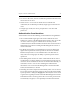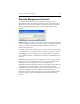HP StorageWorks Clustered File System 3.6.1 Windows Storage Server Edition administration guide (AG515 - 96007, August 2008)
Chapter 4: Cluster Administration 19
• If one of these hostnames has already been referenced unsuccessfully,
the DNS resolver cache may need to be flushed with “ipconfig
/flushdns” (see Microsoft Knowledge Base article 320845).
• Certain Microsoft Knowledge Base articles caution that in the case of
Exchange SMTP, and possibly other applications, the use of the hosts
file can interfere with mail flow (see Microsoft Knowledge Base article
296215).
• Although using the hosts file provides immunity to DNS problems, it
must be manually updated on each node. For example, if an IP
address changes, all of the hosts files must be updated. Mismatches
between DNS and hosts files (such as typos or missing nodes) can lead
to confusing problems.
Network Changes
The following network changes should not be made while HP Clustered
File System is running. Attempting to do any of the following can
adversely affect the entire cluster. If you need to perform these actions on
a particular server, first stop HP Clustered File System on that server.
Then make your change and restart HP Clustered File System.
• Add or delete a network interface from the operating system.
• Change network properties on the Network Control Panel.
• Disable or re-enable a network interface via the Device Manager.
• Update network drivers.
• Hot-swapping of PCI cards.
Filesystems and SAN
• When fabric fencing is configured, do not enable or disable the
FibreChannel ports used by the cluster. HP Clustered File System
must have complete control over these ports to protect the integrity of
the shared filesystems on the SAN. HP Clustered File System will
reenable a port if it detects that the port has been disabled manually.
In addition, when fabric fencing is configured, do not change the
physical connection between a server and a FibreChannel switch
while HP Clustered File System is running on that server. Doing so