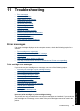Full User Guide
9 Maintenance
• Install print cartridges
•
Align the print cartridges
•
Automatically clean print cartridges
•
View estimated ink levels
•
Maintain the printer body
•
Remove ink from your skin and clothing
•
Manually clean print cartridges
•
Maintain print cartridges
•
Printer Toolbox
Install print cartridges
When you need to replace print cartridges, make sure you have the correct print
cartridges for your printer, and then install them in the print cartridge carriage.
•
Print cartridges
•
Selection numbers
•
Printing with one print cartridge
•
Installation instructions
Print cartridges
Always install the tri-color print cartridge in the left side of the print cartridge carriage.
Install the black print cartridge in the right side of the print cartridge carriage.
NOTE: Your printer might be packaged with only a tri-color print cartridge. For better
results, install a black print cartridge in addition to the tri-color print cartridge. You can
print without a black print cartridge but doing so can cause the printer to print more
slowly and printed colors to differ from those you would see if a black print cartridge
and a tri-color print cartridge were installed.
To order print cartridges, go to
www.hp.com. Choose your country/region, and then
click Buy or Online Shopping.
Selection numbers
When buying replacement print cartridges, look for the print cartridge selection number.
48 Maintenance
Maintenance