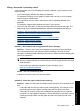Full User Guide
• Streaks appear in a light portion of a photo
•
Fading occurs on the edges of a photo
•
Photo has an unwanted border
Borderless printing guidelines
When printing borderless photos or brochures, follow these guidelines:
• Verify that the paper size that is specified in the Paper Size drop-down list on the
Printing Shortcuts tab matches the size of the paper that is loaded in the paper tray.
• Select the appropriate paper type in the Paper Type drop-down list on the Printing
Shortcuts tab.
• If printing in grayscale, select High Quality under Print in Grayscale on the Color
tab.
• Do not print borderless documents in ink-backup mode. Always have two print
cartridges installed in the printer when printing borderless documents.
For more information, see
Ink-backup mode.
Image is printed at an angle
Verify that no problem exists with the source image. For example, if you are printing a
scanned image, verify that the image was not crooked when it was scanned.
If the problem is not caused by the source image, follow these steps:
1. Remove all paper from the paper tray.
2. Load the photo paper correctly in the paper tray.
3. Verify that the paper guide fits firmly against the edge of the paper.
4. Follow loading instructions for the paper type.
Problems with borderless documents 83
Troubleshooting