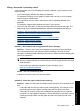Full User Guide
Paper weight
The printer might print on multiple sheets of paper at once if the paper is under the
recommended paper weight. Use paper that is within the recommended specifications.
For more information, see
Paper weights.
Paper might be loaded improperly
The printer might print on multiple sheets of paper at once if the paper is loaded too far
toward the back of the printer or if the paper guide is not positioned firmly against the
paper. Reload the paper into the paper tray, pushing the paper until you feel resistance,
and then slide the paper guide firmly against the edge of the paper stack.
The printer also might print on multiple sheets if different paper types are loaded in the
printer. For example, photo paper might be mixed with plain paper. Empty the paper tray
and load only the paper type that is appropriate for the document that you are printing.
Photos do not print correctly
• Check the paper tray
•
Check the printer properties
Check the paper tray
1. Verify that the photo paper is placed in the paper tray with the side to be printed on
facing down.
2. Slide the paper forward until it stops.
3. Slide the paper guide firmly against the edge of the paper.
Do not press the guide so firmly against the paper that the paper bends or curls.
For more information, see:
•
Print documents
•
Print photos
Check the printer properties
Open the Printer Properties dialog box and verify the following options:
Tab Setting
Features
Size: An appropriate paper size
Paper Type: An appropriate photo paper
Print Quality: Best or Maximum dpi
NOTE: For more information on enabling the maximum dpi
mode, see
Maximum dpi.
Problems with borderless documents
• Borderless printing guidelines
•
Image is printed at an angle
Chapter 11
82 Troubleshooting
Troubleshooting