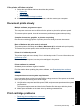Full User Guide
Print cartridge carriage is stalled
The print cartridge cradle (carriage) may get stuck on either side or in the middle of the
printer. This is called a carriage stall. When this happens, the error message Print
Cartridge Cradle is Stuck may appear.
Try the following solutions:
•
Solution 1: Turn the power off and on
•
Solution 2: Clear any paper jams
•
Solution 3: Move the printer carriage
•
Solution 4: Verify the power source
•
Solution 5: Remove and reinstall the print cartridges
Solution 1: Turn the power off and on
Solution: Turn the power off and then back on.
CAUTION: Check for any loose or broken parts in the printer. If you find loose
or broken parts, go to
www.hp.com/support.
To turn off the printer
1. Turn off the printer by pressing and releasing the Power button. If it will not turn
off, proceed to the next solution.
2. After the printer turns off, press the Power button to turn the printer back on.
NOTE: The printer may go through a warm-up period of up to two minutes.
Lights may flash, and the carriage may move. Wait until this warm-up period
is complete before continuing to the next step.
3. If the Power light is on and does not blink, print a self-test page. For more
information, see
Print a test page.
If this did not solve the issue, try the next solution.
Solution 2: Clear any paper jams
Solution: Clear the printer of any jammed paper. For more information, see
Paper
jam.
If this did not solve the issue, try the next solution.
Chapter 11
74 Troubleshooting
Troubleshooting