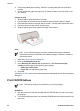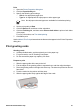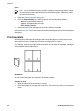User Guide - Microsoft Windows 9x
Print
1. Open the Printer Properties dialog box.
2. Click the Paper/Quality tab.
3. Specify the following print settings:
– Size is: An appropriate paper size
– Type is: An appropriate HP inkjet paper or other paper type
Note Not all paper sizes and types are available for borderless printing.
4. Set the print quality to Best.
5. Click the Basics tab, and then set the orientation.
6. Click the Finishing tab, and then select Print on both sides to print on both sides
of the paper.
For more information, see Two-sided printing.
7. Click OK to print.
Use the What's This? help to learn about the features that appear in the Printer Properties
dialog box.
Print greeting cards
Greeting cards
● Unfold prefolded cards, and then place them in the paper tray.
● For great results, use HP Greeting Card Paper.
● Do not exceed the paper tray capacity: 20 cards.
Prepare to print
1. Slide the paper guide all the way to the left.
2. Fan the edges of the greeting cards to separate them, and then align the edges.
3. Place the greeting cards in the right side of the tray. The side to be printed on should
face down.
4. Push the cards into the printer until they stop.
5. Slide the paper guide firmly against the edge of the cards.
HP Photosmart Software Help 27