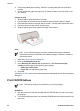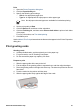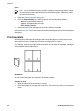User Guide - Microsoft Windows 9x
3. Push the paper into the printer until it stops.
4. Slide the paper guide firmly against the edge of the paper.
Print
1. Open the Printer Properties dialog box.
2. Click the Printing Shortcuts tab.
3. In the What do you want to do? drop-down list, click General everyday printing
or Fast/Economical printing, and then specify the following print settings:
– Paper type: Plain paper
– Paper size: An appropriate paper size
4. Select any other print settings that you want, and then click OK.
Use the What's This? help to learn about the features that appear in the Printer Properties
dialog box.
Print documents
Guidelines
● For draft documents, use Fast/Economical printing.
● Save paper with two-sided printing.
● Do not exceed the paper tray capacity: 80 sheets of paper.
Prepare to print
1. Slide the paper guide all the way to the left.
2. Place plain paper in the right side of the tray. The side to be printed on should face
down.
HP Photosmart Software Help 19