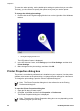User Guide - Microsoft Windows 2000
6. Slide the print cartridge firmly into the cradle at a slight upward angle until you feel
resistance.
7. Push the cartridge into the cradle.
You hear a snap when the print cartridge is correctly positioned.
8. Close the printer cover.
9. Align the print cartridges for optimum print quality.
For information about storing print cartridges, see Maintain print cartridges.
For information about recycling empty print cartridges, see HP inkjet supplies recycling
program.
Warning Keep both new and used print cartridges out of the reach of children.
Align the print cartridges
After installing a print cartridge, align the print cartridges to ensure the best print quality.
To align the printer
1. Load Letter or A4 unused plain white paper in the paper tray.
2. Open the printer Toolbox.
3. Click Align the Print Cartridges.
4. Click Align, and then follow the onscreen instructions.
The HP Deskjet prints a test page, aligns the print cartridges, and calibrates the
printer. Recycle or discard the test page.
Automatically clean print cartridges
If your printed pages are missing lines or dots, or if they contain ink streaks, the print
cartridges might be low on ink or might need to be cleaned. For more information, see
View estimated ink levels.
If the print cartridges are not low on ink, clean the print cartridges automatically.
Chapter 9
48 HP Deskjet D1300 series