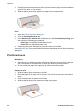User Guide - Microsoft Windows 9x
● Avoid using labels that are sticky, wrinkled, or pulling away from the protective
backing.
● Do not exceed the paper tray capacity: 15 sheets of labels (use only Letter or A4-
size sheets).
Prepare to print
1. Slide the paper guide all the way to the left.
2. Fan the edges of the label sheets to separate them, and then align the edges.
3. Place the label sheets in the right side of the tray. The label side should face down.
4. Push the sheets into the printer until they stop.
5. Slide the paper guide firmly against the edge of the sheets.
Print
Note If your software program includes a label printing feature, follow the
instructions that are provided with the software program. Otherwise, follow the
instructions below.
1. Open the Printer Properties dialog box.
2. Click the Printing Shortcuts tab.
3. In the What do you want to do? drop-down list, click General everyday
printing, and then specify the following print settings:
– Paper type: Plain paper
– Paper size: An appropriate paper size
4. Click OK.
Use the What's This? help to learn about the features that appear in the Printer Properties
dialog box.
Print CD/DVD tattoos
Note This feature might not be available in your country/region.
Guidelines
● See the instructions that are included with the CD/DVD tattoo for the most current
printing tips.
● To avoid damaging the printer, do not feed a CD/DVD tattoo through the printer more
than once.
Chapter 6
24 HP Deskjet D1300 series