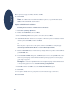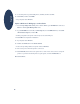HP DeskJet 900C Series Printer - (English) Network Guide
14
English
10 To print a test page, click Yes; otherwise click No.
11 Click Finish.
Note: For additional Point and Print installation options, see your Windows 95, 98,
2000, or Windows NT 4.0 documentation.
Option 2: Add Printer Installation
Installing Printer Software on Windows 95 or 98 Clients
1 Click Start Settings Printers.
2 Double-click Add Printer, then click Next.
3 Choose Network printer as the printer connection, then click Next.
4 Click Browse. Double-click the host computer on which the printer is installed, and then
click the printer. Click OK, and then click Next.
or
Enter the path or queue name of the printer, and then click Next. For example, type:
\\HostComputerName\PrinterName or \\ServerName\QueueName.
5 Click the Have Disk button, and insert the hp deskjet 900c series printer software CD into
your CD-ROM drive.
6 In the Install From Disk dialog box, click Browse, then move to the hpf9x01.inf file in the
folder for your language and the Windows 95/98 operating system. See the language
code chart on page 27.
Example: To select the hpf9x01.inf file for the English language and the Windows 95
or 98 operating system, move to enu\driver\win9x_me\hpf9x01.inf.
7 Click OK, and then click OK to close the Install From Disk dialog box.
8 Click Next.
9 Accept the default name for your printer (recommended) or type a new name.
10 Click Finish.