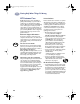(English) Windows Connect * User's Guide - C6413-90009
67
Getting Help When Things Go Wrong
5
What if the print quality is poor?
After printing a banner. Make sure the
banner switch located on the printer is in
the down position.
Paper. If the printing is faded or the
colors are dull or bleeding into each
other, make sure you’re using paper
intended for inkjet printers and that
you’ve loaded the paper print side down.
Also, make sure the appropriate paper
type is selected in the
Setup
tab of the
HP print settings box.
Ink. You can control the amount of ink on
the page by changing the Print Quality
(on the Setup tab of the HP print settings
box).
•
If the printing appears faded or the
colors are dull, click Normal or Best
instead of EconoFast.
•
If the colors bleed into one another or
the ink smears on the sheet, click
Normal or EconoFast instead of Best.
•
You may have run out of ink. Replace
the cartridges (see page 55).
Cartridges. If ink is smearing or is
splotchy:
•
You might need to clean the inkjet
print cartridges. In the HP DeskJet
Toolbox, click the Printer Services tab,
and then click Clean the print
cartridges.
•
You might need to replace the inkjet
print cartridges (see page 55).
Alignment. If the tri-color ink and black
ink don’t line up on the printed page, you
might need to align the inkjet print
cartridges. In the HP DeskJet Toolbox,
click the Printer Services tab, and then
click Align the print cartridges.
dj895c.book Page 67 Monday, July 12, 1999 11:31 AM