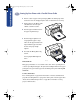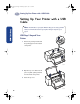(English) Windows Connect * User's Guide - C6413-90009
7
Setting Up Your Printer with a Parallel Printer Cable
1
Step 5: Load Paper in Your Printer
1
Pull out the lower (IN) tray and
slide the paper-width and
paper-length adjusters out as
far as possible to make room
for the paper.
Flip up the upper (OUT) tray for
a better view of the IN tray.
Note: If the Inkjet Print Cartridge light continues to blink or if the cradle
doesn’t move to the right side of the printer, take out both cartridges and
reinsert them.
When either inkjet print cartridge starts to run out of ink, replace the empty
inkjet print cartridge. If you do not have a new replacement for the empty
inkjet print cartridge, leave the empty inkjet print cartridge in the cradle of the
printer. The printer will not print with only one inkjet print cartridge installed.
We recommend you keep spare inkjet print cartridges on hand. When buying
inkjet print cartridges, check the part numbers referenced below carefully to
make sure you are buying the right inkjet print cartridges for your printer.
These inkjet print cartridges have been specifically designed to work with your
printer to produce results that are always clear, always sharp.
895Cxi, 895Cse, 880C, 882C, 832C, 830C, 815C require:
Black HP 51645 Series
Tri-Color HP C1823 Series
810C, 812C require:
Black HP No. [15] (equivalent to C6615A)
Tri-Color HP No. [23] (equivalent to C1823 Series)
6410006
OUT
Tray
IN Tray
Note: Although you’ll get great print results using plain paper, Hewlett-
Packard papers are developed especially for HP inks and your printer. In
addition, a broad range of printing possibilities opens to you when you use the
various HP papers. HP papers are available at most computer supply stores.
Go to “Paper Basics” on page 30 for more details.
dj895c.book Page 7 Monday, July 12, 1999 11:31 AM