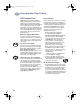(English) Windows Connect * User's Guide - C6413-90009
69
Getting Help When Things Go Wrong
5
Clearing a Paper Jam
If the paper jams in the printer:
1 Pull the paper out of either the IN tray or the OUT tray.
2 Press the Resume button on the front of the printer to clear the paper jam.
3 If the paper jam has cleared, print your document again. If the paper jam was
not cleared by pressing the Resume button, and you can not remove the
jammed paper from the front of the printer, follow the steps below.
If the paper jams in the back of the printer:
1 If you can’t reach the jammed
paper, turn the knob on the rear
access door at the back of the
printer 1/4 turn counter clockwise
and remove the door.
2 Pull the jammed paper out of the
printer and then replace the rear
access door, making sure to lock
the door by turning the knob
clockwise to the locked position.
3 Press the Resume button on
the front of the printer.
4 Print your document again.
If you can’t see the paper causing the jam, check to see if a label has come
unglued from a label sheet while going through the printer.
6410009
Rear Access Door
dj895c.book Page 69 Monday, July 12, 1999 11:31 AM