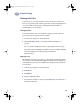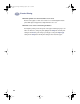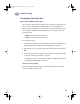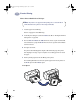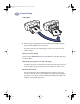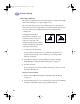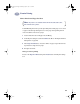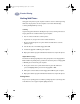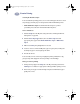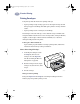(English) Windows Connect * User's Guide - C6413-90009
36
Creative Printing
3
How to Print on Both Sides of the Paper
1
Load the paper into the IN tray.
Remove any paper from the OUT tray.
2 In the HP print settings box, click the Features tab. (Go to “Finding the HP Print
Settings Box” on page 26.)
3 Then click Book or Tablet. Use Tablet when the sheets of your document will
be bound at the top edge. Use Book when the sheets of your document will be
bound on the left.
4 Print your document.
The printer automatically prints only the odd-numbered pages. The printer
then displays a message on your computer screen, telling you how to reload
the paper.
5 Put the printed pages back into the IN tray of the printer.
The following illustrations show how to put the paper back into the printer for
the Book option and the Tablet option.
Book Option
Note: This feature is not supported when printing across a network with an
HP DeskJet 895C Series printer or when using a USB cable.
6410033
dj895c.book Page 36 Monday, July 12, 1999 11:31 AM