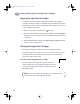(English) Windows Connect * User's Guide - C6413-90009
58
Using and Caring for Your Inkjet Print Cartridges
4
Aligning the Inkjet Print Cartridges
You must use the printer software to align the black and tri-color inkjet print
cartridges each time you replace or reinstall an inkjet print cartridge. This ensures
that the black and tri-color inks are aligned when used together on the same line
of text or within the same picture.
1 Make sure the printer is on and the Power light is lit.
2 Be sure the printer’s IN tray contains plain paper. Double-click the HP DeskJet
Toolbox icon on the computer screen. (Go to “Finding the HP DeskJet Toolbox”
on page 63.)
3 Click the Printer Services tab. Then click Align the print cartridges. Follow the
directions on the computer screen.
Cleaning the Inkjet Print Cartridges
Cleaning your inkjet print cartridges can improve the quality of printing.
If your printed page is missing lines or dots, or if it contains ink streaks, perform
Procedure 1 in this section. If problems persist after performing Procedure 1,
perform Procedure 2 in this section.
Procedure 1: Correcting Missing Lines or Dots
Clean the inkjet print cartridges when you notice that lines or
dots are missing from your printed text and graphics, as shown
on the right. The inkjet print cartridges can be cleaned from the
HP DeskJet Toolbox.
Note: Do not clean the inkjet print cartridges unnecessarily, as this wastes
ink and shortens the life of the inkjet print cartridge.
dj895c.book Page 58 Monday, July 12, 1999 11:31 AM