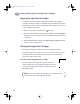(English) Windows Connect * User's Guide - C6413-90009
54
Creative Printing
3
Printing Iron-On Transfers
When it comes to printing images, you don’t need to stop with paper. You can use
transfer paper to get the images from the computer document onto cloth. You’ll
need:
•
the T-shirt or other cloth you want to transfer an image onto
•
the document containing the picture or text you want to print
•
iron-on transfer paper, which you can buy at a computer or office supply store.
HP Iron-On T-Shirt Transfers are designed to work with your printer and HP ink
to give you a professional silk-screened look.
Here’s how you do it
1
On your computer, open the document containing the text or picture you want
to transfer to the fabric.
2 In the HP print settings box, click the Setup tab. Click the Select Paper Type
button, then select Specialty Papers and HP Iron-On T-Shirt Transfers.
3 If you want the text or picture on the fabric as you see it on the screen, flip the
document by clicking Flip Horizontal on the Features tab.
4 Load the transfer paper transparent-side down in the printer.
5 Print the transfer.
6 Follow the instructions included
with the iron-on transfer paper to
transfer the image onto the fabric.
After you are done printing:
1 Click to clear the Flip Horizontal box in the Features tab of the HP print
settings.
2 Change the paper type to the type of paper you will be printing on next.
3 Replace the transfer paper with your everyday paper.
dj895c.book Page 54 Monday, July 12, 1999 11:31 AM