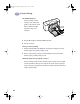(English) Windows Connect * User's Guide - C6413-90009
45
Creative Printing
3
Printing Labels
You can use your HP DeskJet printer to print sheets of labels. Use only A4 or U.S.
Letter-sized sheets of labels. It’s particularly important to pick labels that are made
especially for inkjet printers. Otherwise, labels could peel off in your printer or the
ink might not dry.
Sheets of labels that are folded, curled, wrinkled, or partially used can get stuck in
the printer. Old labels or labels that have gotten very hot might not stick well
because the glue has deteriorated.
1 Click the Setup tab in the HP print settings box. Then select Plain Paper as the
paper type and Normal as the print quality. (Go to “Finding the HP Print
Settings Box” on page 26.)
2 Remove all paper from the IN
tray and insert up to 20 label
sheets. Flip up the OUT tray for
a better view of the IN tray.
3 Slide the paper adjusters in to
fit snugly against the stack.
4 Push the IN tray back in and
flip the OUT tray down.
5 Print the labels.
After you are done printing:
•
You can leave the settings as they are if you’re going to be printing on plain
paper.
•
Remove the label sheets from the IN tray and replace them with whatever paper
you’ll be printing on next.
6410014
dj895c.book Page 45 Monday, July 12, 1999 11:31 AM