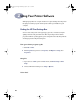(English) Windows Connect * User's Guide - C6413-90009
27
Using Your Printer Software
2
About the HP Print Settings Box
Click a tab and then click a setting.
Setup Tab
Select the appropriate settings. Choose
the right paper size and type for the job!
Click Cut-Sheet for separated pages or
Banner for connected pages.
Show your finished work at its best.
•
Click Best to produce the highest print
quality with the richest colors. To produce optimal results, this mode places
more ink on the paper and may take slightly longer to print.
Best
is
recommended for photographs printed on photo paper.
•
Click Normal for most printing. This mode uses an average amount of ink to
produce high-quality results in a short amount of time. Normal is
recommended for printing photographs on plain inkjet paper, for printing on
transparencies, and for multi-purpose color printing.
•
Click EconoFast to print drafts quickly and with the least amount of ink.
EconoFast is recommended for printing test pages and proofing drafts. Because
this mode uses less ink, the printout is of lesser quality than when using Normal
or Best mode.
Note: Features and wording on the HP print settings box tabs may differ
from that shown here depending on your printer model.
dj895c.book Page 27 Monday, July 12, 1999 11:31 AM