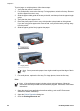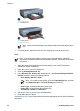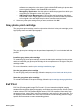User Guide - Windows 2000
To print Exif Print-enhanced photos, you must have the following items:
● A digital camera that supports Exif Print
● Exif Print-enabled photo software
Follow these steps to print Exif Print-enhanced photos:
1. Open the photo in an application that allows editing, such as HP Photosmart
Software or Adobe Photoshop.
2. Open the Printer Properties dialog box.
3. Click the Paper/Quality tab.
4. In the Type is drop-down list, click More, and then select the appropriate photo
paper type.
5. In the Print Quality drop-down list, click Normal, Best, or Maximum dpi.
6. Select any other print settings that you want, and then click OK.
The printer software automatically optimizes the printed image.
Store and handle photo paper
Follow these instructions to maintain the quality of HP brand photo paper.
Storage
● Keep unused photo paper in a plastic bag. Store the packaged photo paper on a flat
surface in a cool place.
● When you are ready to print, remove only the paper that you plan to use immediately
from the plastic bag. When you have finished printing, return any unused photo
paper to the plastic bag.
● Do not leave unused photo paper in the paper tray. The paper might start to curl,
which can reduce the quality of the photos.
Handling
● Always hold photo paper by its edges. Fingerprints on photo paper can reduce print
quality.
● If the corners of the photo paper curl more than 10 mm (0.4 inch), flatten the paper
by putting it in the storage bag, and then gently bending it in the opposite direction
of the curl until the paper lies flat.
Photo paper should be flat before it is printed on.
Save money when printing photos
To save money and ink when printing photos, use HP Everyday Photo Paper and set the
print quality to Normal.
HP Everyday Photo Paper is designed to create quality photos with less ink.
Note For higher-quality photos, use HP Premium Plus Photo Paper and set the
print quality to Best or Maximum dpi.
Chapter 5
68 HP Deskjet 6980 series