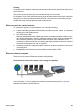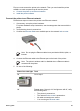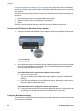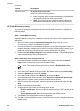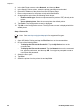User Guide - Windows 2000
Option Description
Security Level To set the level of security
Select one of the following options:
● Low: The printer does not require a passkey. Any Bluetooth
device within range can print to the printer.
● High: The printer requires a passkey from the Bluetooth
device before allowing the device to send a print job to it.
HP iPAQ Bluetooth printing
To print a file wirelessly using Bluetooth from the HP iPAQ Pocket PC, complete the
following steps:
Step 1: Install Mobile Printing
Install HP Mobile Printing from a desktop computer to the Pocket PC through Microsoft
ActiveSync.
1. Save the installer program (hpmobileprinting.exe) from www.hp.com/go/
pocketpcprint_software to a desktop computer.
2. Connect a Pocket PC to the desktop computer by using the ActiveSync cradle. To
properly install this software, the Pocket PC must be in the ActiveSync cradle. If you
need help connecting with ActiveSync, see the Pocket PC user guide.
3. Double-click hpmobileprinting.exe on the desktop computer. The installer program
copies the necessary files to the Pocket PC.
Step 2: Add the printer to the printer list
1. Insert the Bluetooth wireless printer adapter into printer and press the Report
Page button on the printer to print an HP Report Page.
Note The printer’s Bluetooth name by default is Deskjet 6800 series.
2. In the iPAQ’s HP Mobile Printing program, tap Tools, and then tap Print Config.
3. Select the Printers tab, and then tap Add.
4. In the Add Printer screen, select Network, and then tap Next.
5. In the Add Bluetooth Printer screen, select Search for a Bluetooth printer near
me to perform a search of the available local Bluetooth devices.
6. After the search has completed, select the printer by its Bluetooth name and tap
Next.
7. Select a manufacturer and model.
8. As appropriate, select from the following check boxes:
– Enable raw file type: Sends an unprocessed file (such as .PDF) directly to the
printer.
– Set as default printer: Sets the current printer the default printer.
9. Tap Finish. The Configuration screen is displayed.
10. Tap OK on the Configuration screen. The My Printers screen is displayed with the
added printer.
Chapter 4
(continued)
56 HP Deskjet 6980 series