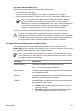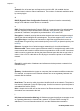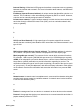User Guide - Windows 2000
profile for a home network and another profile for an office network. When installing a
device on a network, be sure to select the appropriate profile.
Wireless radio: The printer has an internal wireless radio for wireless communication.
The wireless radio broadcasts on the 2.4 GHz frequency whenever the wireless radio is
powered on and enabled. The Wireless Status light indicates the status of the wireless
radio. When the Wireless Status light is on, the wireless radio is on.
WPA: WPA provides security by encrypting data sent over radio waves from one wireless
device to another wireless device and by controlling access to network resources through
authentication protocols. Only devices that share the same WPA settings as the printer
will be able to communicate with the printer. WPA uses encryption keys that change
frequently. WPA provides better security than WEP.
x
y
z
Wired Ethernet networking
For setup information, click one of the following options:
● Ethernet basics
● What you need for a wired network
● Install the printer on an Ethernet network
For a description of the printer's Ethernet feature, click one of the following options:
● Ethernet lights
● Report Page button
● Network light
● Reports page
● Embedded Web server (EWS)
Other information:
● Resetting the printer to the factory defaults
● Troubleshooting
● Glossary
Ethernet basics
The printer's built-in Ethernet feature allows you to connect the printer directly to a 10/100
Base-T Ethernet network without the aid of an external print server.
To install the printer on an Ethernet network, follow the Ethernet installation instructions.
Hardware
Hubs, switches, and routers
On an Ethernet network, devices, such as computers and printers, are each connected
to a network hub, switch, or router.
User's guide 47