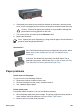User Guide - Windows 2000
Print cartridge problems
Incorrect print cartridge
The printer can only print when the correct print cartridges are installed. If you receive a
print cartridge error message, one or both of the print cartridges cannot be used in the
printer. A flashing Print Cartridge Status light indicates which print cartridge is incorrect.
To verify that you have the correct print cartridges:
1. Open the printer cover.
2. Read the selection number on the print cartridge label.
1 Selection number
2 Warranty date
3. Check the list of print cartridges that can be used in the printer.
a. Open the printer Toolbox.
b. Click the Estimated Ink Level tab.
c. Click the Print Cartridge Information button and view the list of print cartridge
selection numbers.
The reference guide that came with the printer also shows the print cartridge
selection numbers.
4. Check the warranty date on the print cartridge.
5. If the print cartridge has the wrong selection number, or if the warranty date has
expired, install a new print cartridge.
6. Close the printer cover.
If the Print Cartridge Status light stops flashing, then the problem is fixed.
If the Print Cartridge Status light continues to flash, visit HP Technical Support at
www.hp.com/support.
Print cartridge problem message
If you receive a message about a problem with one of the print cartridges, follow these
steps:
1. Raise the printer cover and remove the print cartridge that was named in the error
message.
2. Reinstall the print cartridge.
If the Print Cartridge Status light is not flashing, the problem is solved.
Chapter 11
132 HP Deskjet 6980 series