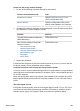User Guide - Windows 2000
1. Connect the printer to the network or computer with an Ethernet cable.
2. Open the printer's embedded Web server (EWS).
3. Click the Networking tab, and then click Wireless (802.11) under the
Connections heading.
4. Use the Wireless Setup wizard on the Wireless Setup tab to change the printer's
settings to match the settings of the network.
5. Close the printer's EWS, then disconnect the Ethernet cable from the printer.
Printer does not print
Verify the following
Verify the following conditions if the printer is not printing:
● The printer is connected to the power source.
● The cable connections are secure.
● The printer is turned on.
● The print cartridges are the correct print cartridges for the printer and are properly
installed.
● The paper or other media is correctly loaded in the In tray.
● The printer cover is closed.
● The rear access door is attached.
Check the printer lights
The printer lights indicate the printer status and alert you to potential problems.
For more information, see Printer lights are on or flashing.
Check the printer cable connection
If your printer and computer are USB-connected and are not communicating with each
other, try the following:
● Make sure the power cord is firmly connected to the printer and plugged into a power
outlet.
● Check the USB cable. If you are using an older cable, it might not be working
properly. If you experience problems, the USB cable might need to be replaced. Also
verify that the cable does not exceed 3 meters (9.8 feet) in length.
● Check the connection from your printer to your computer. Verify that the USB cable
is securely plugged into the USB port on the back of your printer. Make sure the
other end of the USB cable is plugged into a USB port on your computer. After the
cable is connected properly, turn your printer off and then on again.
● If you are connecting the through a USB hub, make sure the hub is turned on. If the
hub is on, try connecting directly to your computer.
● Try connecting the USB cable to another USB port on your computer. After you
check the connections, try restarting your computer. Turn your printer off and then
on again.
Check the print queue
The printer will not print if a print job is stalled in the print queue. To resolve a print job
that is stalled in the queue, complete the following steps:
User's guide 127