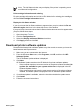User Guide - Pre-Windows 2000
10
Maintenance
● Install print cartridges
● Set the auto-off feature
● Align the print cartridges
● Calibrate color
● Automatically clean print cartridges
● Print a test page
● View estimated ink levels
● Maintain the printer body
● Remove ink from your skin and clothing
● Manually clean print cartridges
● Maintain print cartridges
● Printer Toolbox
Install print cartridges
When you need to replace print cartridges, make sure you have the correct print
cartridges for the printer, and then install them in the print cartridge cradle.
Print cartridge combinations
For printing most documents, use the tri-color print cartridge and the black print cartridge.
When printing photos, use the photo print cartridge along with the tri-color print cartridge.
For printing high-quality black-and-white photographs, use the gray photo print
cartridge in conjunction with the tri-color print cartridge.
Always install the tri-color print cartridge in the left side of the print cartridge cradle.
Install the black, photo print cartridge, or the gray photo print cartridge in the right side
of the print cartridge cradle.
Note To easily identify the correct side of the cradle in which to install the print
cartridge, match the symbol on the print cartridge label with the symbol above the
print cartridge cradle.
Selection numbers
When buying replacement print cartridges, look for the print cartridge selection number.
You can find the selection number in three places:
● Selection number label: Look at the label on the print cartridge that you are replacing.
84 HP Deskjet 6940 series