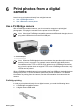User Guide - Pre-Windows 2000
The gray photo print cartridge can be purchased separately if it is not included with the
product.
Install the gray photo print cartridge
To install the gray photo print cartridge, remove the black print cartridge from the printer,
and then install the gray photo print cartridge in the compartment on the right of the print
cartridge cradle.
For more information, see the print cartridge installation page.
Use the gray photo print cartridge
To use the gray photo print cartridge, follow the steps to print a black-and-white photo.
Store the gray photo print cartridge
To maintain the health of the print cartridge, follow the print cartridge storage guidelines.
Exif Print
Exif Print (Exchangeable Image File Format 2.2) is an international digital imaging
standard that simplifies digital photography and enhances printed photos. When a photo
is taken with an Exif Print-enabled digital camera, Exif Print captures information such
as exposure time, type of flash, and color saturation, and stores it in the image file. The
HP Deskjet printer software then uses this information to automatically perform image-
specific enhancements to create outstanding photos.
To print Exif Print-enhanced photos, you must have the following items:
● A digital camera that supports Exif Print
● Exif Print-enabled photo software
Follow these steps to print Exif Print-enhanced photos:
1. Open the photo in an application that allows editing, such as Adobe Photoshop.
2. Open the Printer Properties dialog box.
3. Click the Paper/Quality tab.
4. Click the appropriate photo paper type in the Type is drop-down list.
5. In the Print Quality drop-down list, click Normal, Best, or Maximum dpi.
6. Select any other print settings that you want, and then click OK.
The printer software automatically optimizes the printed image.
Store and handle photo paper
Follow these instructions to maintain the quality of HP brand photo paper.
User's guide 45