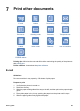User Guide - Macintosh
6. Lower the Out tray.
Do not extend the Out-tray extension stop when printing on legal paper.
Print
1. If necessary, open the Page Setup dialog box and set the paper size, scaling, and
orientation options.
2. Open the Print dialog box.
3. Select the Paper Type/Quality pane.
4. In the Paper Type pull-down menu, click Automatic or Plain Paper.
5. Select the following print settings as appropriate:
– Print quality
– Paper source
6. Select any other print settings that you want, and then click Print.
Documents
Guidelines
● Save paper withtwo-sided printing.
● Do not exceed the In tray capacity: 150 sheets of paper.
Prepare to print
1. Verify that the printer is turned on.
2. Raise the Out tray.
3. Slide the paper-width guide all the way to the left, and then pull out the paper-length
guide.
4. Place plain paper in the In tray, pushing the paper into the printer until it stops.
5. Slide the paper guides firmly against the paper.
1 Letter or A4 paper
User's guide 51