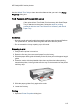HP Deskjet 6500 Printer series - (Windows) User's Guide
4. Place plain paper in the In tray, pushing the paper into the printer until it stops.
1. Letter or A4 paper
2. Legal paper
Note: If you are using letterhead, verify that the letterhead is facing down and
towards the interior of the printer.
5. Slide the paper guides firmly against the paper.
6. Lower the Out tray, then pull out the Out-tray extension.
Printing
1. Open the Printer Properties dialog box.
2. On the Printing Shortcuts tab, click Presentation printing or General everyday
printing , and then specify the following print settings:
• Paper size : The appropriate paper size
• Paper type : Automatic or Plain paper
3. Select the following print settings as appropriate:
• Print quality
• Paper source
4. Select any other print settings that you want, and then click OK.
Use the What's This? help to learn about the features that you see in the Printer
Properties dialog box.
7.2.3 Documents (HP Deskjet 6520 series)
Guidelines
• Learn how to add a watermark to your document.
• Learn how to print the first page of the document on a different paper type.
• Save paper with two-sided printing.
• For draft documents, use Fast/economical printing.
HP Deskjet 6500 series printers
112