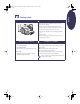(English) Windows Connect * Reference Manual
6
English
Printing Cards
I want to print…
I should…
1. Remove OUT tray.
2. Raise the card guide.
3. Put up to 30 cards in the IN tray. Align the right edge of
the card stack with the card guide.
4. Lower the handle on the paper-length adjuster. Press
the lower-inside portion of the handle to release it.
5. Slide the paper adjusters so they fit snugly against the
stack.
6. Replace the OUT tray.
7. Print the cards.
8. Reset the software for the paper you’ll be using next
after printing completes.
HP print settings to choose
Guidelines to remember
Setup Tab
-
Paper Type:
Plain Paper
-
Print Quality:
Normal
-
Paper Size:
Choose the appropriate card size
Features Tab
-
Orientation:
Choose appropriate orientation
-
Two-Sided Printing:
Unchecked
•
Even up the cards before inserting them by tapping the
short edge on a flat surface.
•
Move the paper-length adjuster by pressing the inside
of the handle to release and lower it, then pushing it
toward the card stack until it stops.
•
If you encounter difficulty replacing the OUT tray, lift
the top cover, wait a few moments for the print cartridge
cradles to move to the center position, then replace the
OUT tray, and lower the top cover.
•
When printing JIS #4 (90 x 205 mm) envelopes, insert
envelopes with flap up and toward you.
If you need information about printing cards, see the
electronic User’s Guide.
eng_90025_640C_RefMan.fm Page 6 Friday, February 25, 2000 9:22 AM