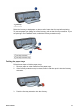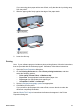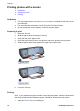HP Deskjet 5700 Printer series - (Windows) User's Guide
5
Printing photos
The printer software offers several features that make printing digital photos easier and
improve photo quality.
Learn how to perform the following tasks:
● Print a borderless photo.
● Print a photo with a border.
● Use the HP digital photography options to touch up photos.
● Use the photo print cartridge for great colors and virtually grain-free photos.
● Get the best combination of speed and quality by using PhotoREt.
● Achieve the highest printing resolution with Maximum dpi.
● Improve printed colors with the following software options:
– Advanced color settings
– Color management
● Print an Exif Print-formatted photo if you have Exif Print-enabled software.
● Prevent photo paper from curling by following the photo paper storage and handling
guidelines.
● Use HP Everyday Photo Paper to save money and ink when printing photos.
Printing borderless photos
Use borderless printing to print to the edges of certain paper types and to print on a
range of paper sizes—from 4 x 6 inch photo paper to a 210 x 594 mm (8.5 x 23.4 inch)
custom photo size.
● Guidelines
● Preparing to print
● Printing
Guidelines
● For high-quality results, use a photo print cartridge in combination with the tri-color
print cartridge.
● Do not print borderless photos in ink-backup mode. Always have two print
cartridges installed in the printer.
● Open the file in a software program and assign the photo size. Ensure that the size
corresponds to the paper size on which you want to print the photo.
● For maximum fade resistance, use HP Premium Plus Photo Paper.
● Do not exceed the In tray capacity: 30 sheets of photo paper.
Preparing to print
1 Raise the Out tray.
2 Slide the paper guide all the way to the left.
3 Verify that the photo paper is flat.
4 Place the photo paper in the In tray, with the side to be printed on facing down.
16 HP Deskjet 5700 Series