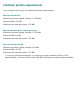HP Deskjet 5600 Series printer - (English) User Guide
automatic two-sided printing problems
(if optional Two-Sided Printing Accessory is attached to printer)
paper jam occurs inside the two-sided printing accessory
See paper jam for instructions.
option for two-sided printing cannot be selected
Verify the following:
● The Two-Sided Printing Accessory (duplexer) is attached to the printer.
● The duplexer is enabled in the printer software.
● The media type and size selected in the Paper/Quality tab are supported by the
duplexer.
See the documentation that came with the duplexer for a list of supported media
types and sizes.
only one side of the page prints when the two-sided printing option is enabled
Verify the following:
● The correct print options are set in both the printer software and the application you
are using.
● The photo paper is not curled, if you are printing on two-sided photo paper. Photo
paper should be flat before printing. See storing and handling photo paper for more
information.
● The media type and size selected in the Paper/Quality tab are supported by the
duplexer.
See the documentation that came with the duplexer for a list of supported media
types and sizes.
If the media type or size is not supported by the duplexer, you can print the
document using the
manual two-sided printing feature.
binding margin is in the wrong place
1. Open the Printer Properties dialog box.
2. Select the Finishing tab.
3. Verify that:
❍ Flip Pages Up is selected for binding along the top (tablet binding).
❍ Flip Pages Up is not selected for binding along the side (book binding).