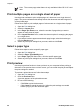User's Guide - (Macintosh OS X)
Print
1. Open the Page Setup dialog box, and then select the following settings:
– Paper Size: The appropriate card size
– Orientation: The appropriate orientation
2. Click OK.
3. Open the Print dialog box.
4. Select the Paper Type/Quality pane, and then specify the following settings:
– Paper Type: The appropriate card type
– Quality: Normal or Best
5. Select any other print settings that you want, and then click Print.
Postcards
To print postcards, use the Paper Type/Quality pane in the Print dialog box to select
the paper type and print quality.
Guidelines
● Use only cards that meet the paper size specifications for the printer. For
specifications, see the reference guide that came with the printer.
● Do not exceed the paper tray capacity: 20 cards.
Prepare to print
1. Slide the paper guide to the left.
2. Place the cards, with the side to be printed on facing down and the short edge
pointing towards the printer, in the tray and to the right. Push the cards into the
printer until they stop.
3. Slide the paper guide firmly against the edge of the paper.
Print
1. Open the Page Setup dialog box, and then select the following settings:
– Paper Size: The appropriate card size
– Orientation: The appropriate orientation
Note To print a borderless card, select the borderless photo size that
matches the card size.
2. Click OK.
3. Open the Print dialog box.
Chapter 6
22 HP Deskjet 3900 series