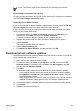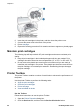User's Guide - (Windows)
Note This feature might not be available in your operating environment.
Automatically clean print cartridges
If your printed pages are missing lines or dots, or if they contain ink streaks, the print
cartridges might be low on ink or might need to be cleaned.
If the print cartridges are not low on ink, follow these steps to clean the print cartridges
automatically:
1. Open the printer Toolbox.
2. Click Clean the Print Cartridges.
3. Click Clean, and then follow the onscreen instructions.
If your documents are still missing lines or dots after cleaning, replace the print
cartridges.
Caution Clean print cartridges only when necessary. Unnecessary cleaning
wastes ink and shortens the life of the cartridge.
Note This feature might not be available in your operating environment.
Print a test page
Follow these instructions to print a test page:
1. Open the printer Toolbox.
2. Click the Print a Test Page button, and then follow the onscreen instructions.
Note This feature might not be available in your operating environment.
View estimated ink levels
Follow these instructions to view the estimated ink levels of the print cartridges that
are installed in the printer:
1. Open the printer Toolbox.
2. Click the Estimated Ink Levels tab.
Note If the print cartridges were used before being installed in the printer, the
estimated ink levels will not appear on the Estimated Ink Levels tab.
The Estimated Ink Levels tab also contains print cartridge ordering information. To
view this information, click the Print Cartridge Information button.
Note This feature might not be available in your operating environment.
User's guide 43