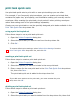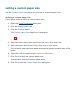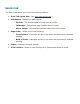HP Deskjet 3500 Series printer - (English) User Guide
setting a custom paper size
Use the Custom Paper Size dialog box to print on a special paper size.
defining a custom paper size
Follow these steps to define a custom paper size:
1. Open the
Printer Properties dialog box.
2. Click the Paper/Quality tab.
3. Click the Custom button.
The Custom Paper Size dialog box is displayed.
4. Select a custom paper size name from the Name drop-down list.
5. Enter the paper dimensions in the Width and Length boxes.
The minimum and maximum paper dimensions appear beneath each of the
boxes.
6. Select the unit of measurement: Inches or Millimeters .
7. Click Save to save the custom paper size.
You can save up to five custom paper sizes.
8. Click OK to exit the Custom Paper Size dialog box.