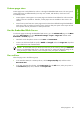HP Designjet Z6100 Printer Series - User's Guide
Use the Embedded Web Server
To enable crop lines through the Embedded Web Server, go to the Submit Job page on the Main tab.
In the Job Settings tree, select Advanced settings > Roll options and then select a setting from
the Enable crop lines drop-down menu.
NOTE: Be aware that when you submit more than one job at a time by clicking the Add files
button in the Embedded Web Server, all of the jobs that you submit will adopt the settings of the
final job that you submit. However, none of the jobs in the print queue are affected.
Use a driver
●
In the Windows driver, go to the Features tab and in the Roll Options section, select the Enable
Crop lines checkbox
●
In the Mac OS Print dialog box, go to the Finishing panel and select the Crop lines check box.
Use the front panel
On the front panel, select the icon, and then select Printing preferences > Paper options >
Enable crop lines.
Rotate an image
By default, images are printed with the shorter sides parallel to the leading edge of the paper, like this:
You can rotate your images by 90° in order to save paper, like this:
Rotate an image 85
Print options