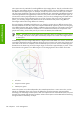HP Designjet Z6100 Printer Series - User's Guide
●
PostScript font list: lists the PostScript fonts that are installed in the printer (PostScript printers only)
●
Service information: provides information that service engineers require
Use paper economically
Here are some recommendations for making economical use of paper:
●
If you are printing more than one job, consider nesting the jobs. Nesting means placing pages side-
by-side on the paper, rather than one after the other. See
Nest jobs to save paper on page 98.
●
You might be able to save some paper by using the following options:
●
In the Windows HP-GL/2 or PostScript driver, select the Features tab and then select Remove
top/bottom blank areas or Rotate by 90 degrees.
●
In the Mac OS Print dialog, select the Finishing panel and then select Remove top/
bottom blank areas or Rotate by 90 degrees.
●
If you preview the print on your computer before printing, you can sometimes avoid wasting paper
on prints that contain obvious mistakes. See
Hold for preview on page 90.
NOTE: Be aware that when you submit more than one job at a time by clicking the Add files
button in the Embedded Web Server, all of the jobs that you submit will adopt the settings of the
final job that you submit. However, none of the jobs in the print queue are affected.
Use ink economically
Here are some recommendations for making economical use of ink:
●
For draft prints, use plain paper and move the print-quality slider to the left end of the scale
('Speed')
●
Clean the printheads only when needed, and clean only those printheads that need cleaning.
Cleaning the printheads can be useful, but it uses ink.
●
Leave the printer permanently turned on so that it can maintain the printheads in good condition
automatically. This regular printhead maintenance uses a small amount of ink. However, if it is not
done, the printer might use much more ink later to restore the health of the printheads.
●
Wide prints make more efficient use of ink than narrow prints
NOTE: Be aware that when you submit more than one job at a time by clicking the Add files
button in the Embedded Web Server, all of the jobs that you submit will adopt the settings of the
final job that you submit. However, none of the jobs in the print queue are affected.
Change the graphic language setting
Unless you are troubleshooting one of the problems mentioned in the following section, you should not
need to change the default graphic language setting (Automatic). Avoid changing the setting because
setting a specific graphic language means that you can print only files that have been created in that
language.
NOTE: Any setting selected in HP Easy Printer Care (Windows) or HP Printer Utility (Mac OS)
overrides the setting selected on the front panel.
102 Chapter 6 Print options
Print options