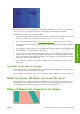HP Designjet Z3100ps GP Photo Printer - User's Guide
Vertical lines of different colors
If your print has vertical bands of different colors along it:
1. Try using thicker paper, choosing from the recommended paper types such as HP Heavyweight
Coated Paper and HP Super Heavyweight Paper. See
Order paper on page 141.
2.
Try using higher print-quality settings (see
Printing on page 45). For instance, if you have set the Print
Quality slider to Speed, try setting it to Quality; if you have already set it to Quality, try selecting
custom options and then More Passes.
White spots on the print
You may notice white spots on the print. This is probably due to paper fibers, dust, or loose coating
material. To avoid this problem:
1.
Try cleaning the paper manually with a brush before printing, to remove any loose fibers or particles.
2. Always keep the cover of your printer closed.
3. Protect your paper rolls and sheets by storing them in bags or boxes.
Colors are inaccurate
If the colors of your print do not match your expectations, try the following:
1. Check that the paper type you have loaded corresponds to the paper type selected in the front panel
and in your software. To check on the front panel, use the View loaded paper key. At the same time,
check the color calibration status. If the status is PENDING or OBSOLETE, you should perform color
calibration: see
Color calibration on page 68. If you have made any changes, you may wish to
reprint your job in case the problem has been solved.
2. Check that you are printing on the correct side of the paper.
3. Check that you are using appropriate print-quality settings (see
Printing on page 45). If you have
selected the Speed or Fast options, you may not get the most accurate colors. If you change the
print-quality settings, you may wish to reprint your job at this point in case the problem has been
solved.
4. If you are using Application Color Management, check that the color profile you are using
corresponds to the selected paper type and print-quality settings. If you have doubts about which
color settings to use, see
Color management on page 61. If you need to create a color profile,
see
Color profiling on page 69.
5. If you try to do color management in your application and also in the printer, your results will be
wrong. You should manage colors in the application or in the printer, but not in both.
ENWW Vertical lines of different colors 169
Print-quality issues