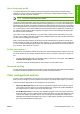HP Designjet Z2100 Photo Printer Series - Users Guide
4. From the File menu, select Open to open the image.
●
If the document has an embedded color profile that does not match the current working space,
select Use the embedded profile. Otherwise, select Assign working space; in this case, if
the displayed image does not look correct, try assigning it to other color spaces with Edit >
Assign Profile (try sRGB, Adobe RGB, ColorMatch RGB and others) until you are satisfied.
●
Click OK.
5. (Optional) Use Photoshop to convert the image to grayscale. The simple way is to go to the
Image menu and select Mode > Grayscale.
Alternatively, you can go to the Image menu and select Adjustments > Channel Mixer, to choose
the percentage contribution of each color channel to the grayscale image, as follows:
a. Check Monochrome.
b. Drag any source channel's slider to the left to decrease the channel's contribution to the output
channel or to the right to increase it, or enter a value between -200% and +200% in the text
box (for example: 30% Red, 59% Green, 11% Blue). Using a negative value inverts the source
channel before adding it to the output channel.
c. Drag the slider or enter a value for the Constant option. This option adds a black or white
channel of varying opacity: negative values act as a black channel, positive values act as a
white channel.
d. Click OK.
ENWW Color management scenarios 69
Color management