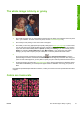HP Designjet Z2100 Photo Printer Series - Quick Reference Guide
1. Check that the paper type you have loaded corresponds to the paper type selected in the front panel
and in your software. To check on the front panel, use the View loaded paper key.
2. Check that you are using appropriate print-quality settings for your purposes (see
Printing
on page 23). In some cases, you can overcome a print-quality problem merely by selecting a higher
print-quality level. For instance, if you have set the Print Quality slider to Speed, try setting it to
Quality; if you have already set it to Quality, try selecting Custom Options and then More
Passes. If you change the print-quality settings, you may wish to reprint your job at this point in case
the problem has been solved.
3. Print the Image Diagnostics Print. See Using your printer on DVD.
4. If the printheads are working correctly, go to the front panel and press the View loaded paper key to
see the paper advance calibration status. If the status is PENDING, you should perform paper advance
calibration: see Using your printer on DVD.
If the problem persists despite all the above actions, contact your customer service representative for further
support.
40 Chapter 9 Troubleshooting print-quality issues ENWW
Troubleshooting print-quality
issues