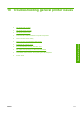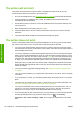HP Designjet T770 and T1200 Printer Series - Users Guide
The printer will not start
If the printer will not start (the front panel is blank or the diagnostic LEDs are all off), you are
recommended to replace the firmware, in the following way.
1. Go to the Knowledge Center (see
Knowledge Center on page 180) and download the firmware.
2. Save the firmware on a USB flash drive. Ideally, the USB flash drive should be empty and
formatted with the FAT filesystem.
3. Ensure that the printer is turned off. Connect the USB flash drive to the printer's USB port, then
turn the printer on.
4. When prompted by the front panel, press the OK key.
5. The printer takes about a minute to read the firmware file, then asks you to remove the USB
flash drive.
6. The printer automatically installs the new firmware and restarts the printer.
The printer does not print
If all is in order (paper loaded, all ink components installed and no file errors), there are still reasons
why a file you have sent from your computer may not start printing when expected:
●
You may have an electrical power problem. If there is no activity at all from the printer, and the
front panel does not respond, check that the power cable is connected correctly and that there is
power available at the socket.
●
You may be experiencing unusual electromagnetic phenomena, such as strong electromagnetic
fields or severe electrical disturbances, which can cause the printer to behave strangely or even
stop working. In this case, turn off the printer using the Power key on the front panel and unplug
the power cord, wait until the electromagnetic environment has returned to normal, then turn it
on again. If you still experience problems, please contact your customer service representative.
●
Nesting may be on (T1200 series only) and the printer is waiting for the specified nest wait time
before calculating the appropriate nests. In this case, the front panel shows the remaining time
needed for nesting.
●
You may have the wrong graphic language setting, see
Change the graphic language setting
on page 30.
●
You may not have installed in your computer the correct driver for your printer, see the Assembly
instructions.
●
If you are printing on a sheet, you must specify Manual Feed as the paper source in your printer
driver.
●
The printer may be holding the job for paper or (T1200 series only) accounting information, see
Job status messages (T770 HD and T1200 series only) on page 107.
●
You may have requested a print preview (T1200 series only) from your printer driver. This is a
function you can use to check that the image is the one you want. In this case, the preview is
displayed on your screen, and you must click the Print button to start printing.
●
If you are using Mac OS with a USB connection, you may find that you need to change the data
encoding (PostScript printers only). Select the Setup menu icon
, then Printing
preferences > PS > Select encoding > ASCII. Then configure your application to send ASCII
data.
172 Chapter 18 Troubleshooting general printer issues ENWW
General printer issues