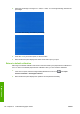HP Designjet T770 and T1200 Printer Series - Users Guide
Alternatively, or if you have other print quality problems, you can continue reading this chapter.
Horizontal lines across the image (banding)
If your printed image suffers from added horizontal lines as shown (the color may vary):
1. Check that the paper type you have loaded corresponds to the paper type selected in the front
panel and in your software. To check on the front panel, use the View information key
.
2. Check that you are using appropriate print-quality settings for your purposes (see
Printing
on page 49). In some cases, you can overcome a print-quality problem merely by selecting a
higher print-quality level. For instance, if you have set the Print Quality slider to Speed, try
setting it to Quality. If you change the print-quality settings, you may wish to reprint your job at
this point in case the problem has been solved.
3. Print the Image Diagnostics Print. See
The Image Diagnostics Print on page 160.
4. If the printheads are working correctly, go to the front panel and press the View information key
to see the paper advance calibration status. If the status is DEFAULT, try performing paper
advance calibration: see
Recalibrate the paper advance on page 145.
If the problem persists despite all the above actions, contact your customer service representative for
further support.
ENWW Horizontal lines across the image (banding) 149
Print-quality issues