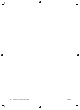HP Designjet T2500 eMFP - Image-quality troubleshooting guide
clipping of the content in some situations when detection of the edge of the paper is not accurate, which may
also happen when scanning plain paper if the glass plate is dirty. In order to avoid these undesired effects,
please follow these recommendations:
Actions
1. Carefully clean the scanner’s glass plates and the original to be scanned with a cloth. Turn the original
90 degrees if possible and re-scan it afterwards. Remember to select Translucent as the paper type at
the scanner if your original is translucent.
2. If the problem persists, please calibrate your scanner, and re-scan your original again afterwards.
3. If the problem persists in the case of translucent paper, attach a sheet of white paper to the back of the
original to be scanned. Remember to select White paper as the paper type for the scanner in this case.
4. Alternatively, you can select the option Full Width (36") = ON to force the scanner to scan the full
scanner width even if the loaded paper width is less than 36". Be aware that this option will create a file
that will be exactly 36" wide, with some extra gray areas at both sides of the scanned image.
A copied or scanned image is very skewed
Originals are often loaded into the scanner with some degree of skew. In order to correct for this unavoidable
problem, the scanner has a built-in automatic de-skew algorithm, which measures the skew in the original
and rotates the scanned image so that the result is perfectly straight. However, in some cases the de-skew
algorithm may increase the skew rather than correcting it. In other cases, the skew is so bad that it cannot be
automatically corrected.
To load the original with minimum skew, grasp the original with the image facing up and your hands at left
and right edges. You are recommended to avoid resting your hands or the original on the scanner's input tray.
Push the original into the scanner insertion slot until you feel the whole top border of the original pressing
against the scanner rubber rolls, which will load the original after a delay of 0.5 seconds. Now you can take
your hands off the original. If you are not happy with the way the scanner has grabbed your original, you can
press
and try again.
The action of the automatic de-skew algorithm can be deactivated by pressing
, then , then Scan
preferences or Copy preferences (you might want to deactivate it in one case but not in the other). You can
also deactivate the automatic de-skew from the Settings button at every new scanner job.
Colors are different when copying an original or when printing a
previously scanned original
You might experience different colors when you scan an original to a file and then print that file through the
Embedded Web Server or using a USB pen drive, or if you directly create a copy of the original. These
differences are caused by different color settings used when doing both tasks. In order to get the same colors
when printing a file that has been previously scanned or copying that original, do the following:
Actions
1.
Press
, then , then go to Setup > Printing Preferences > Color Options.
2. Set the Rendering Intent to Relative Colorimetric.
ENWW A copied or scanned image is very skewed 37