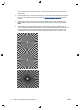HP Designjet T2500 eMFP - Image-quality troubleshooting guide
Actions
1. Open the lid of the scanner and check that the five CIS modules show blinking red, green and blue lights
alternately. If a module is failing, call HP support and report a “CIS module illumination” error.
2. If all the modules lit up correctly in the previous step, restart the scanner by turning it off and on again.
If you find an error message on the front panel during this operation, call HP support and report the
error message. If no error message appears, try repeating your scan.
3. If the problem persists, try to calibrate the scanner as indicated in
Scanner maintenance on page 39. If
this operation fails, call HP support with the error code given on the front panel. If no error code
appears, try to repeat your scan.
4. If the problem persists, call HP support and report a “vertical black band 20 cm wide”.
The scanner damages some originals
HP is aware that this scanner may cause vertical scratches on inkjet originals on thick glossy paper. Very thin
tracing paper or old originals may also be damaged. This is because CIS technology requires the original to be
held down with high pressure to obtain accurate results and avoid blurring and defocus problems.
If the original you intend to scan is valuable, and if it belongs to one of the types described above (inkjet-
printed, thick, glossy original or old/thin/tracing paper original), HP recommends using a CCD scanner such as
the HP Designjet T1200 HD MFP.
Completely wrong colors
If some of the LEDs used for illumination in the CIS modules are failing, or the last calibration did not work
correctly, although no error message was given on the front panel, you may experience some completely
wrong colors in your scanned images, as in the example below: original on the left, scanned image on the
right.
1. Open the lid of the scanner and check that the five CIS modules show blinking red, green and blue lights
alternately. If some module is failing, call HP support and report a “CIS module illumination” error.
2. If all the modules lit up correctly in the previous step, restart the scanner by turning it off and on again.
If you find an error message on the front panel during this operation, call HP support and report the
error message.
3. If no error message appears on the front panel during the restart process, try to calibrate your scanner,
as indicated in
Scanner maintenance on page 39, once it is fully functional. If some error message
appears on the front panel, call HP support and report the error, adding that you found it after seeing
“completely wrong colors in the scanned image”.
4. If calibration succeeded, repeat your scan and check the colors.
34 Chapter 3 Troubleshooting scan-quality issues ENWW