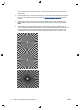HP Designjet T2500 eMFP - Image-quality troubleshooting guide
Image © www.convincingblack.com, reproduced with permission.
Actions
1. If you are making copies, and the original is printed on photographic paper, while you are copying it
onto matte paper, this problem is to be expected. However, you can try to improve the result by running
a color calibration of the printer (see Using your product), and by reducing contrast and background
cleaning; this also applies if you see this problem in scanned files.
2. If the problem persists, repeat the scan or copy using a higher resolution (High or Max if scanning,
Normal or Best if copying). Set the content type to Image, and make sure that the type of original
selected in the front panel really corresponds to the paper type of your original (white, photo, recycled
or translucent). If you are not sure, select photo.
3. If the problem persists, recalibrate the scanner as indicated in
Scanner maintenance on page 39. Make
sure you clean the maintenance sheet before calibrating the scanner, and check that the maintenance
sheet is not damaged (if so, call HP support and ask for a new maintenance sheet). Re-scan your
original after the calibration is completed.
4. If the problem persists, analyze patterns 16 (A to E) of the diagnostic plot. If you can distinguish
lightness steps beyond the upper and lower specified thresholds, then the scanner is fine. Here you can
see some examples of correct and incorrect functioning.
If your scanned pattern looks like the incorrect one on the right, whether the clipping is in dark and/or
light areas, call HP support and report “Clipping in dark/light areas”.
ENWW Clipping in dark or light areas 27