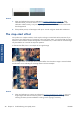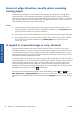HP Designjet T2300 eMFP Printer series - Image Quality Troubleshooting Guide: English
Actions
1. Clean and calibrate the scanner as indicated in
Scanner maintenance on page 37. If the
calibration failed, proceed as stated in
Calibrate the scanner on page 39. However, if the
calibration ended correctly, scan your original again and check that the colored vertical bands
have disappeared.
2. If the problem persists, call HP support and report “vertical red/green bands after calibration”.
The stop-start effect
Your product is a complex machine, which may be working on several tasks at the same time. If you
are trying to scan while printing or processing a job in the printer queue, you may find that the scanner
stops for a while and then restarts. Although this is normal behavior, in some cases the scanned image
may have defects as a result of this stop-start operation.
To illustrate this effect, here is an example of an original image.
The two images below are examples of the stop-start effect when the above image is scanned. Please
note the black arrow indicating the scanning direction in these examples.
Actions
1. Clean and calibrate your scanner as indicated in
Scanner maintenance on page 37. Scan your
original again and make sure that the printer is not working while you are scanning. Reduce
scanning resolution (choose Standard if scanning, Fast if copying) if necessary.
28 Chapter 3 Troubleshooting scan-quality issues ENWW
Scan-quality issues