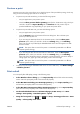HP Designjet T790 and T1300 ePrinter - User's Guide
therefore increases printing speed even further, but reduces print quality. Economode can be selected
only from the custom options (not from the slider).
There is also a supplementary custom option that may have an effect on print quality: Maximum
detail. See
High-quality printing on page 62.
NOTE: In the Windows driver dialog, the rendering resolution for your job is displayed in the Custom
Print Quality Options dialog box (select Custom options and then Settings). In the Mac OS Print
dialog, it is displayed in the Summary panel.
You can select print-quality options in the following ways:
●
In the Windows driver dialog: go to the Paper/Quality tab and look at the Print Quality
section. If you select Standard Options, you will see a simple slider with which you can select
speed or quality. If you select Custom Options, you will see the more specific options described
above.
●
In the Mac OS Print dialog (non-PostScript printers): go to the Paper/Quality panel
and look at the Quality Options section. If you select Standard quality options, you will see a
simple slider with which you can select speed or quality. If you select Custom quality options,
you will see the more specific options described above.
●
In the Mac OS PostScript Print dialog (PostScript printers): go to the Paper/Quality
panel and look at the Quality Options section. If you select Standard quality options, you will
see a simple slider with which you can select speed or quality. If you select Custom quality
options, you will see the more specific options described above.
●
On the Embedded Web Server's Submit Job page (T1300 series): select Basic
settings > Print quality. If you then select Standard options, you can choose between
Speed and Quality. If you select Custom options, you will see the more specific options
described above.
●
Using the front panel: press
, then , then Setup > Printing preferences > Print
quality.
NOTE: If the print quality is set from your computer, it overrides the print-quality setting in the
front panel.
NOTE: You cannot change the print quality of pages that the printer is already receiving or has
already received (even if they have not started to print yet).
Select paper size
The paper size can be specified in the following ways.
NOTE: The paper size specified here should be the paper size in which the document was created. It
is possible to rescale the document to a different size for printing. See
Rescale a print on page 59.
●
In the Windows driver dialog: select the Paper/Quality tab, then select your paper size
from the Document Size list.
●
In the Mac OS Page Setup dialog: select your printer from the Format for list, then select
your paper size from the Paper Size list.
NOTE: If your application offers no Page Setup dialog, please use the Print dialog.
56 Chapter 7 Printing ENWW