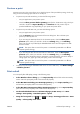HP Designjet T790 and T1300 ePrinter - User's Guide
Introduction
There are five different ways in which you can choose to print, depending on your circumstances and
preferences.
●
Print a TIFF, JPEG, HP-GL/2, RTL, PDF or PostScript file directly from a USB flash drive. See
Print
from a USB flash drive on page 53.
●
Print a file that is already in the job queue. See
Reprint a job from the queue on page 79.
●
Print a TIFF, JPEG, HP-GL/2, RTL, PDF or PostScript file directly from a computer connected to the
printer, using the Embedded Web Server or the HP Utility. See
Print from a computer using the
Embedded Web Server or HP Utility (T1300 series) on page 54.
●
Print any kind of file from a computer connected to the printer by network or USB cable, using a
software application that can open the file, and a printer driver supplied with your printer. See
Print from a computer using a printer driver on page 55.
NOTE: To print PDF or PostScript files, a PostScript printer is required.
Print from a USB flash drive
1. Insert a USB flash drive containing one or more TIFF, JPEG, HP-GL/2, RTL, PDF or PostScript files
into one of the printer's USB ports.
NOTE: To print PDF or PostScript files, a PostScript printer is required.
NOTE: The use of USB flash drives with your printer may be disabled by the administrator: see
Control access to the printer on page 30.
2.
At the front panel, go to the home screen and press
.
3.
Select the file to be printed. Files that can be printed are indicated with
; files that cannot be
printed are indicated with
. You can press folders to browse their contents.
4. The default print settings are displayed. If you want to change them, press Settings. The
following settings are available:
●
Size allows you to resize the print in two different ways: to a percentage of its original size,
or to fit a particular paper size. The default is 100% (its original size).
●
Color allows you to choose color or grayscale printing.
●
Print quality allows you to set the print quality to Best, Normal or Fast.
●
Roll allows you to specify printing on roll 1 or roll 2, or you can choose Save paper,
which automatically chooses the narrowest roll on which the print will fit.
●
Rotation allows you to rotate the print by any multiple of 90°, or you can choose
Automatic, which rotates the print automatically if that will save paper.
ENWW
Introduction
53