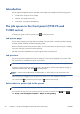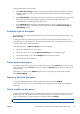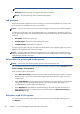HP Designjet T790 and T1300 ePrinter Series - Using your printer
NOTE: The Delete operation can be disabled by an administrator.
●
Refresh: Refreshes the page, ensuring the information is updated.
NOTE: The job queue page does not automatically update.
Job preview
The printer generates a JPEG file for each incoming job, which can be displayed as a preview of the
job. Job preview is available once the job is processed.
NOTE: Do not try to preview a job with more than 64 pages, which may cause software problems.
To reach the preview page, click the magnifying glass icon, which appears in the Preview column on
the job queue page. The preview page shows the following job details along with a thumbnail preview
of the job:
●
File name: The file name of the job.
●
Loaded paper: The type of paper loaded in the printer.
●
Job dimensions: The dimensions of the job.
To see a larger preview of the job, click either the job thumbnail or the magnifying glass icon, which
appears on the right-hand side of the printer image.
NOTE: Browsers without the Adobe Flash plug-in show the job image as yellow shaded. Browsers
that have the Adobe Flash plug-in version 7 and above show an enhanced preview of the job image
inside the paper loaded in the printer.
Select when to print a job in the queue
NOTE: The When To Start Printing options cannot be used with PostScript jobs.
You can select at what point you want to print a file you have in the queue. Select the Setup tab, then
Printer settings > Start printing.
There are three options you can select:
●
When After Processing is selected, the printer waits until the whole page has been processed
and then it starts to print. This is the slowest setting but ensures the best print quality in large or
complex prints.
●
When Immediately is selected, the printer prints the page as it is processed. This is the quickest
setting, but the printer may stop halfway through a print to process data. This setting is not
recommended for complex images with dense color.
●
When Optimized is selected (this is the default setting), the printer calculates the best time to
begin printing the page. It is usually the best compromise between the After Processing and
Immediately settings.
Prioritize a job in the queue
You can select any job in the queue and make it the next one to be printed. After selecting the job,
click Reprint.
82 Chapter 9 Job queue management (T790 PS and T1300 series) ENWW