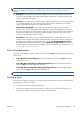HP Designjet T790 and T1300 ePrinter Series - Using your printer
Preview a print
Previewing a print on the screen allows you to check the layout of the print before printing, which may
help you to avoid wasting paper and ink on a bad print.
●
To preview a print under Windows, you have the following options:
◦
Use your application's print preview option.
◦
Check the Show preview before printing option (for the T1300 series only), which you
can find in the driver's Paper/Quality tab and Features tab. The preview may be
provided in different ways, depending on your printer and printer driver.
●
To preview a print under Mac OS, you have the following options:
◦
Use your application's print preview option.
◦
Click the Preview button at the bottom of the Print dialog box. This is the basic print
preview provided by Mac OS.
◦
If you are using the PostScript driver for the T1300 PS printer, check the Show print
preview option, which you can find in the driver's Printing dialog, in the Finishing
panel. This preview is provided by the Embedded Web Server and will appear in a Web
browser window.
NOTE: This option does not work if the printer is connected by USB cable to a different
computer (printer sharing).
◦
If you are using the PCL driver for the T790 or T1300 series, check the Show print
preview option, which you can find in the driver's Printing dialog, in the Finishing
panel. This opens the HP Print Preview application, with more features, such as the ability to
change paper size, paper type and print quality, and to rotate the image.
NOTE: This option does not work if the printer is connected by USB cable to a different
computer (printer sharing).
●
To preview a print using the Embedded Web Server for the T1300 series, select Basic settings
> Hold for preview.
Print a draft
You can specify fast draft-quality printing in the following ways:
●
In the Windows driver dialog: go to the Paper/Quality tab and look at the Print Quality
section. Move the print-quality slider to the extreme left ('Speed').
●
In the Mac OS Print dialog (non-PostScript printers): go to the Paper/Quality panel
and move the print-quality slider to the extreme left ('Speed').
●
In the Mac OS PostScript Print dialog (PostScript printers): go to the Paper/Quality
panel and move the print-quality slider to the extreme left ('Speed').
●
On the Embedded Web Server's Submit Job page (T1300 series): select Basic
settings > Print quality > Standard options > Speed.
●
Using the front panel: press
, then , then Setup > Printing preferences > Print
quality > Select quality level > Fast.
ENWW
Advanced print settings
61