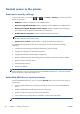HP Designjet T790 and T1300 ePrinter Series - Using your printer
NOTE: For more information, see the Embedded Web Server's online help.
Disable your HP ePrint Center connection
You can disable the connection to the HP ePrint Center if required for security. At the front panel, press
, then , then Connectivity > HP ePrint Center > HP ePrint Center settings > HP
ePrint Center connectivity and select Disable.
Disable just puts the remote printing function on hold. If you want to resume using it, you just need to
re-enable it in the same menu. No more setup steps are required at the HP ePrint Center website or in
HP Designjet ePrint & Share.
If you want to disable remote printing permanently, select Disable permanently, which erases your
printer from your HP ePrint Center account. To use remote printing again, you will need to set it up
again from scratch (see
Set up your Web-connected printer on page 24).
NOTE: You can prevent non-administrators from changing these options by setting an administrator
password in the Embedded Web Server (Setup > Security).
Require account ID (T1300 series)
If you want to keep records of printer usage by different user accounts, you can set your printer to
require an account ID for each job.
●
In the HP Utility for Windows: select Settings > Accounting > Require account ID.
●
In the HP Utility for Mac OS: select Configuration > Printer Settings > Configure
Printer Settings > Accounting > Require account ID.
If this setting is turned on, the account ID field will be mandatory and jobs with no account ID will be
kept "on hold for accounting".
The account ID can be set in the printer driver when sending the job. If the job is set "on hold for
accounting" by the printer, you can introduce the account ID in the HP Utility by going to the Job
Center > Job Queue and clicking the job that is on hold. A window with a text box will be
displayed and you can enter the account ID into it.
Set Windows driver preferences
You can change some default settings in your printer driver according to your own preferences, for
instance to set color emulation or paper-saving options. To do this, press the Start button on your
computer's screen, then select Printers and Faxes. In the Printers and Faxes window, right-click on
your printer's icon, and select Printing Preferences. Any settings you change in the Printing
Preferences window will be saved as default values.
ENWW
Require account ID (T1300 series)
31